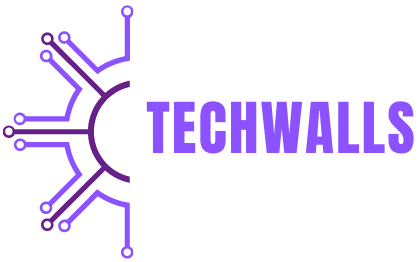FORScan software is a powerful diagnostic tool designed for vehicle owners and technicians, particularly those with Ford, Mazda, Lincoln, and Mercury vehicles. Unlike generic diagnostic software, FORScan offers in-depth access to your vehicle’s Electronic Control Units (ECUs), allowing for comprehensive diagnostics, programming, and customization. This guide provides a thorough overview of FORScan software, its features, benefits, installation process, and tips for effective usage.
Understanding FORScan Software
FORScan software is an advanced diagnostic software tool specifically developed for Ford, Mazda, Lincoln, and Mercury vehicles. It provides users with the ability to perform detailed diagnostics, read and clear trouble codes, and access various ECU modules. Its name, FORScan software, reflects its specialized focus on Ford and Mazda vehicles, though it supports a broader range of models and manufacturers.
Key Features of FORScan Software
- Diagnostic Scanning: FORScan allows users to scan and diagnose issues across all vehicle modules. It provides detailed information on trouble codes, including their definitions and potential fixes, which helps in accurate troubleshooting.
- Live Data Monitoring: Users can view real-time data from various sensors and components, such as engine performance metrics and transmission statistics. This feature is crucial for monitoring vehicle health and diagnosing intermittent issues.
- ECU Programming and Reprogramming: FORScan supports ECU programming, allowing users to update or modify the software of different vehicle modules. This can be useful for applying manufacturer updates or customizations.
- Module Coding and Customization: The software provides options for coding and customizing vehicle modules. Users can enable or disable specific features, such as DRL (Daytime Running Lights) or remote start, according to their preferences.
- Key Programming: FORScan can program new keys for vehicles equipped with an appropriate system. This feature is valuable for users who need to add or replace keys for their vehicles.
- Service Functions: FORScan includes various service functions such as resetting service lights, calibrating sensors, and performing adaptation procedures. These functions are often required during routine maintenance or after component replacement.
System Requirements and Installation
- Hardware Requirements: FORScan requires a compatible OBD-II adapter to connect to the vehicle’s diagnostic port. Commonly used adapters include ELM327-based devices. Ensure that the adapter is compatible with FORScan and supports the necessary communication protocols.
- Software Requirements: FORScan is available for Windows, iOS, and Android platforms. Download the appropriate version for your operating system from the official FORScan website or app store.
- Installation Process:
- Download the Software: Visit the FORScan website to download the installer for your operating system. Follow the provided instructions to complete the download.
- Install the Software: Run the installer and follow the on-screen prompts to install FORScan on your computer or mobile device. Ensure you have administrative rights if installing on Windows.
- Connect the OBD-II Adapter: Plug the OBD-II adapter into the vehicle’s diagnostic port and connect it to your computer or mobile device via USB or Bluetooth.
- Configure the Software: Launch FORScan and configure the settings as needed. This includes selecting the appropriate vehicle make and model to ensure accurate diagnostics.
Connecting FORScan to Your Vehicle
- Plugging In the OBD-II Adapter: Locate the OBD-II port, usually found under the dashboard near the driver’s seat. Connect the OBD-II adapter to this port securely.
- Establishing Communication: Open FORScan on your device and establish a connection with the vehicle. This may involve selecting the correct COM port if using a USB adapter or pairing with Bluetooth if using a wireless adapter.
- Selecting the Vehicle Profile: Choose the correct vehicle profile in FORScan to ensure compatibility and accurate diagnostics. This profile should match your vehicle’s make, model, and year.
Using FORScan for Diagnostics and Maintenance
- Performing a Diagnostic Scan: Access the diagnostic scan feature in FORScan to read trouble codes from all vehicle modules. Review the codes and their descriptions to identify potential issues.
- Clearing Trouble Codes: Once issues are addressed, use FORScan to clear trouble codes from the ECU. This helps in verifying that the issues have been resolved and prevents false alerts.
- Monitoring Live Data: Utilize the live data monitoring feature to observe real-time data from various vehicle sensors. This helps in diagnosing performance issues and ensuring components are functioning correctly.
- Programming and Reprogramming: Access the ECU programming section to update or modify vehicle module software. Follow the instructions carefully to avoid disrupting vehicle functionality.
- Customizing Vehicle Settings: Use the module coding and customization features to adjust vehicle settings according to your preferences. This can include enabling or disabling features or changing configurations.
- Performing Service Functions: Execute service functions such as resetting service lights or calibrating sensors as needed. These functions are essential for maintaining vehicle performance and ensuring proper operation after repairs or replacements.
Troubleshooting Common Issues
- Connection Problems: Ensure that the OBD-II adapter is properly connected to the diagnostic port and paired with your device. Check for loose connections or signal interference if using a wireless adapter.
- Software Errors: If FORScan encounters errors, verify that you are using the latest version of the software. Reinstall the software if necessary and ensure that all system requirements are met.
- Compatibility Issues: Confirm that your vehicle is supported by FORScan. Some features may not be available for all makes or models. Check the FORScan website for a list of supported vehicles.
- Adapter Issues: If the OBD-II adapter is not working, test it with another vehicle or device to determine if it is functioning correctly. Replace the adapter if it is faulty.
Advanced Usage and Customizations
- Creating Custom Profiles: FORScan allows users to create and save custom profiles for different vehicles. This feature is useful for users with multiple vehicles or for those who perform frequent diagnostics.
- Developing Custom Modules: Advanced users can develop custom modules or scripts for specific functions or modifications. This requires a thorough understanding of vehicle systems and programming.
- Integration with Other Tools: FORScan can be integrated with other diagnostic tools or software for enhanced functionality. Explore integration options to expand your diagnostic capabilities.
Conclusion
FORScan software is a versatile and powerful diagnostic tool that provides in-depth access to vehicle systems for Ford, Mazda, Lincoln, and Mercury vehicles. By understanding its features, installation process, and usage, users can effectively diagnose issues, perform maintenance, and customize their vehicles. With its comprehensive capabilities and user-friendly interface, FORScan stands out as an essential tool for vehicle enthusiasts and professionals alike.