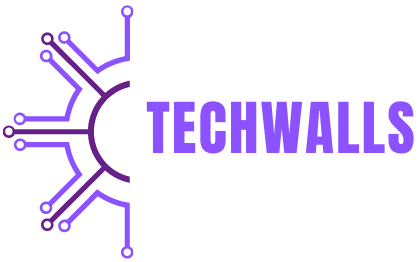This guide will walk you through every aspect of using the OneKey Pro Wakker, from initial setup to advanced features, ensuring you get the most out of this cutting-edge device.
Setting Up Your OneKey Pro Wakker
Setting up your OneKey Pro Wakker is a straightforward process, but it’s critical to follow each step carefully to ensure your device is secure and functioning properly. Here’s how you can get started:
1. Unboxing and Charging the Device
When you receive your OneKey Pro Wakker, start by unboxing the device and inspecting all included accessories. The standard package typically includes the device itself, a USB-C cable for charging, and a user manual. Before you begin using it, fully charge the device using the USB-C cable.
2. Initializing the Device
Once the device is charged, press the power button to turn it on. The screen will guide you through the initial setup process. You’ll be asked to select a language, set up a PIN, and create your wallet.
3. Creating a New Wallet or Restoring an Existing Wallet
You have the option to either create a new wallet or restore an existing one. If you are creating a new wallet, the device will generate a seed phrase (also known as a recovery phrase), which is a set of 12 or 24 random words. It is crucial to write these words down in the exact order and store them in a safe place. This seed phrase is the only way to recover your wallet if the device is lost or damaged.
If you are restoring an existing wallet, simply enter your existing seed phrase to regain access to your funds.
Security Features of the OneKey Pro Wakker
One of the standout features of the OneKey Pro Wakker is its robust security protocols. Understanding these features is vital for ensuring your cryptocurrency is well protected.
1. PIN Code Protection
After initializing your device, you will be asked to create a PIN code. This PIN is required each time you access your wallet, making it a first layer of security. Make sure to choose a PIN that is difficult to guess, but easy for you to remember.
2. Seed Phrase Recovery
The seed phrase is your wallet’s backup mechanism. If the OneKey Pro Wakker is lost or stolen, you can recover your funds on another OneKey device or any other wallet that supports the seed phrase standard. Never store this phrase digitally to avoid hacking risks; keep it written down in a secure, offline location.
3. Two-Factor Authentication (2FA)
For additional security, OneKey Pro Wakker supports two-factor authentication. When enabled, you will need to confirm transactions through both your device and your linked mobile app or email, providing an extra layer of protection against unauthorized access.
4. Firmware Updates
Periodically, OneKey releases firmware updates to improve the device’s security and functionality. It’s important to keep your firmware up to date to ensure that your wallet benefits from the latest security enhancements.
Managing Cryptocurrencies with OneKey Pro Wakker
Once your device is set up and secured, you can start managing your cryptocurrency. The OneKey Pro Wakker supports multiple coins, including Bitcoin, Ethereum, Litecoin, and other major cryptocurrencies.
1. Adding Cryptocurrencies
To add a cryptocurrency to your wallet, navigate to the main menu on your OneKey Pro Wakker and select “Add Account.” From here, choose the type of cryptocurrency you want to manage. Each coin will have its own unique receiving address.
2. Receiving Funds
To receive funds, select the cryptocurrency you wish to receive, and a unique receiving address (or QR code) will be generated for you. You can share this address with the sender, who will use it to transfer funds to your wallet. Always double-check the address before sending it to avoid errors.
3. Sending Funds
Sending funds from your OneKey Pro Wakker is just as simple. Select the cryptocurrency you want to send, then enter the recipient’s address and the amount you wish to transfer. Confirm the transaction on your device to complete the process. The transaction will be added to the blockchain and should be confirmed shortly, depending on the network’s current load.
Advanced Features of OneKey Pro Wakker
In addition to basic wallet functions, the OneKey Pro Wakker offers several advanced features that enhance your control and usage of cryptocurrencies.
1. Multi-Currency Support
OneKey Pro Wakker supports over 1,000 different cryptocurrencies and tokens, allowing users to store, send, and receive multiple digital assets from a single device. This makes it a versatile option for those who deal with various types of cryptocurrencies.
2. Staking and Yield Farming
If you’re interested in earning passive income from your cryptocurrency holdings, OneKey Pro Wakker supports staking and yield farming for certain coins. Staking allows you to lock up your assets in exchange for rewards. Yield farming involves lending your assets in decentralized finance (DeFi) platforms in return for interest.
To begin staking, select the supported cryptocurrency, choose the staking option, and follow the prompts. The device will guide you through the process, including selecting a validator or platform.
3. Decentralized Application (dApp) Integration
OneKey Pro Wakker can integrate with decentralized applications (dApps) through browser extensions and its mobile app. This allows users to engage in DeFi protocols, swap tokens on decentralized exchanges, or interact with NFTs—all from the safety of their hardware wallet.
Troubleshooting Common Issues
Though the OneKey Pro Wakker is designed to be user-friendly, you may encounter some issues along the way. Here’s how to solve a few common problems.
1. Forgot Your PIN
If you forget your PIN, you will need to reset your device. You can recover your wallet using your seed phrase after the reset. If you don’t have your seed phrase, unfortunately, there is no way to recover the funds.
2. Device Not Recognized by Computer
If your device isn’t being recognized by your computer, make sure you are using the correct cable, and that the drivers are properly installed. Try using a different USB port or restarting your computer.
3. Firmware Update Failed
If a firmware update fails, don’t panic. Simply disconnect and reconnect the device, then try the update again. If the issue persists, visit the OneKey website for support and troubleshooting.
Best Practices for Secure Usage
To keep your funds safe while using the OneKey Pro Wakker, always follow best practices in security.
- Never Share Your Seed Phrase: This is the most important rule of using any cryptocurrency wallet. The seed phrase is your access to all of your funds. Sharing it with anyone or storing it online can lead to total loss of assets.
- Keep Your Device Updated: Regularly check for firmware updates and install them promptly to ensure the latest security patches are applied.
- Use Two-Factor Authentication: Whenever possible, enable 2FA for an added layer of protection.
Conclusion
The OneKey Pro Wakker is an exceptional hardware wallet for securing and managing your cryptocurrency assets. Its combination of ease-of-use, advanced features, and robust security makes it a strong choice for both beginners and experienced traders alike. By following this guide, you’ll be able to set up your OneKey Pro Wakker, manage your funds, and take advantage of its advanced features with confidence. Always prioritize security, keep your seed phrase safe, and ensure your device remains updated to fully protect your digital assets.