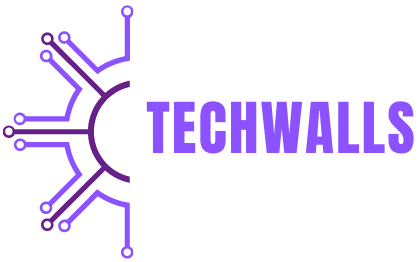In the vast and intricate world of EVE Online, understanding how to navigate efficiently is crucial to success. Whether you’re a seasoned player or new to the universe, measuring distances accurately on the EVE map helps you plot strategic jumps, plan trade routes, avoid enemy territories, and complete missions. This guide will walk you through the various ways to check distances in the game, utilizing the EVE map and other tools at your disposal. By the end of this guide, you will be able to measure distances like a pro, gaining an edge in the challenging galaxy of EVE Online.
1. The Importance of Distance in EVE Online
Distance is a critical factor in EVE Online for several reasons. Firstly, your ship’s capabilities, such as warp speed and jump range, are directly tied to the distances between celestial objects, stations, and star systems. Additionally, when navigating through low-security or null-sec space, knowing the distance between potential threats and safe havens can mean the difference between survival and destruction.
Understanding distance allows for more efficient travel, helps in planning tactical retreats or surprise attacks, and ensures your trade routes are as profitable as possible. Therefore, mastering the skill of measuring distance on the EVE map is a core component of successful gameplay.
2. Opening the Star Map
The first step in checking distances in EVE Online is opening the star map. The star map is an interactive tool that allows you to view the entire galaxy, zoom in on specific regions, and identify individual systems and stations. To access the star map:
- Click on the Neocom Menu (found on the left side of your screen).
- Select Map from the options.
- Alternatively, you can press the shortcut key
F10to open the map directly.
Once the map is open, you can view the entire layout of the universe, including your current location, nearby systems, and destinations you’ve marked.
3. Understanding Map Layout and Functions
The EVE star map is detailed, with a multitude of features that might seem overwhelming at first. However, focusing on specific functions helps you navigate it effectively. When you open the map, you’ll notice that it shows different star systems, represented by dots, connected by lines representing stargates. Each system may appear in different colors depending on various filters such as security status, sovereignty, or other personal preferences.
You can use these filters to highlight specific aspects of the game universe, such as:
- Star systems: Represent different areas in the game and their connections.
- Security status: Indicates whether a system is high-sec, low-sec, or null-sec, each of which impacts the risks of traveling there.
- Bookmarks: You can create bookmarks to mark specific points of interest or places you frequently visit.
- Your destination: Marked clearly on the map, making it easy to measure the distance from your current location.
Learning to toggle between filters and understanding what they represent makes the map a powerful tool for planning your journeys and checking distances in the game.
4. Checking Distances Between Star Systems
One of the most common tasks when using the EVE map is measuring the distance between star systems, particularly when planning jumps, using jump drives, or determining if you can make a long-distance trade run. To check the distance between two systems:
- Search for your destination: In the top left of the map interface, you’ll find a search bar. Enter the name of the star system you want to travel to.
- Set destination: Right-click on the system and choose Set Destination. This will mark your desired destination.
- Measure the distance: Once you’ve set the destination, EVE will automatically calculate the number of jumps needed to reach it. The route between your current system and your destination will be highlighted in yellow, and the number of jumps is displayed at the top of the screen.
You can also check distances manually between two systems without setting a destination by hovering over the star systems and checking their details in the pop-up window, which includes the number of jumps between your current location and the target system.
5. Using the Jump Drive for Measuring Distance
If you’re flying a capital ship equipped with a jump drive, measuring distance is even more important, as these ships have limited jump ranges. Each ship class has a different maximum jump range, and understanding this limitation is crucial to avoid being stranded in hostile territory.
To check the distance for jump drives:
- Right-click on the system you wish to jump to.
- Select Jump to if the system is within range. If the system is out of range, you’ll be informed of this, and you won’t be able to activate the jump drive.
- Alternatively, use third-party tools like Dotlan Maps, which provide detailed information on distances and jump ranges between systems.
Knowing your jump drive’s range ensures that you can plan a safe route and make mid-jump stops if necessary.
6. Using Tactical Overlays for Short-Range Distance Measurements
When engaging in combat or navigating within a single system, measuring short distances is critical, especially in PvP scenarios where positioning is everything. You can check distances between objects like stations, planets, and enemy ships by using the tactical overlay.
To enable the tactical overlay:
- Click the Tactical Overlay button at the bottom of the HUD, which will project a grid around your ship.
- This grid shows distances between you and other objects in the system, giving you an accurate reading of how far away they are in kilometers.
This feature is essential for maintaining optimal range during combat or deciding when to warp out during dangerous encounters. The tactical overlay updates in real-time, making it an invaluable tool in tense PvP or PvE situations.
7. Third-Party Tools for Distance Measurement
While the in-game map offers robust distance-checking features, third-party tools provide additional capabilities for planning long journeys or precise jumps. Some of the most popular tools include:
- Dotlan EveMaps: This is a widely-used third-party resource for EVE Online. It provides an interactive map that shows not only the distance between systems but also detailed information about sovereignty, resources, and security statuses.
- EveGatecheck: A web-based tool that helps players plan routes and avoid gatecamps. It also allows players to calculate distances and avoid dangerous paths.
- Jump Planner: Specifically designed for capital ship pilots, this tool helps players calculate jump distances and plan their routes effectively.
These tools can be invaluable, especially when dealing with long-distance travel or complex logistics such as moving fleets or hauling valuable cargo across dangerous regions.
8. Using Autopilot to Check Routes
Another easy way to check distance is by using the autopilot feature. Although autopilot is not recommended for actual travel due to the danger of being intercepted by enemy players, it can be useful for planning routes and checking distances. To use autopilot:
- Set your destination: Right-click on the target star system and select Set Destination.
- Enable autopilot: This will automatically calculate the route, displaying the number of jumps and the systems you’ll pass through.
The autopilot window shows the total number of jumps and the next system on the route. This gives you a quick and simple way to measure distances and assess the safest or fastest travel paths.
9. Planning Efficient Trade Routes
Distance is also a key factor when planning trade routes or hauling valuable goods across regions. In EVE, time is money, so minimizing the distance and number of jumps between high-value markets is critical to maximizing profits.
When planning trade routes:
- Use the shortest path filter: The in-game map allows you to set a route that prioritizes the shortest distance between systems. This is ideal for trade runs where speed is essential.
- Check security status: Ensure that the shortest path doesn’t take you through low-security systems unless you’re prepared to face potential attacks. Use the safest route filter if necessary.
By measuring distances and planning your routes accordingly, you can optimize your trading efficiency, reducing travel time and risk.
Conclusion
Measuring distances in EVE Online is a vital skill that enhances your overall gameplay, whether you’re engaged in combat, exploration, or trade. Using the in-game star map, third-party tools, and tactical overlays, you can effectively check distances between star systems and navigate the galaxy with ease. Accurate distance measurement ensures that your ship’s capabilities are maximized, whether you’re jumping across regions, trading goods, or engaging in PvP combat. With this knowledge, you’ll be well-equipped to thrive in the complex and competitive universe of EVE Online.