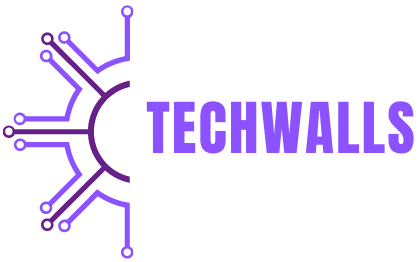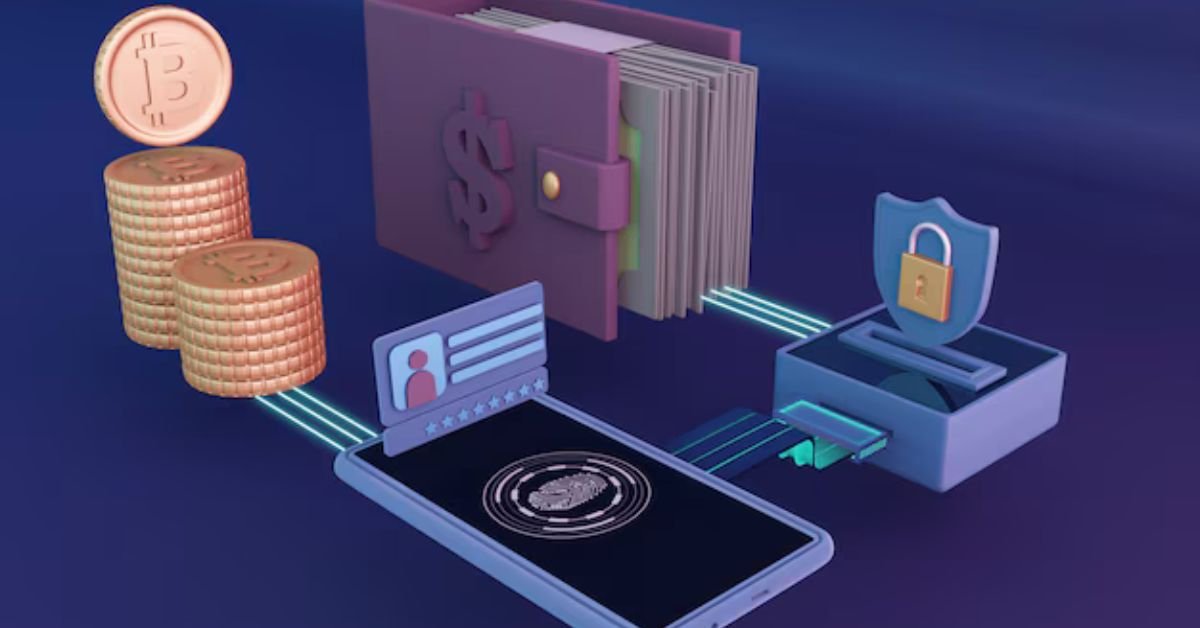OneKey Pro Wallet is a secure hardware wallet designed for safely storing and managing cryptocurrencies. With its advanced security features and ease of use, it’s become a popular choice for individuals seeking to safeguard their digital assets. In this guide, we’ll walk you through how to use OneKey Pro Wallet, from setup to transferring assets, so you can manage your cryptocurrencies with confidence.
Understanding the Importance of a Hardware Wallet
A hardware wallet, like OneKey Pro, is a physical device designed to secure private keys, which are the most critical part of managing cryptocurrency. Unlike software wallets that exist on your phone or computer, hardware wallets provide an extra layer of security by storing your keys offline. This makes it nearly impossible for hackers to access your funds remotely, as the keys never leave the device.
OneKey Pro stands out due to its ease of use and its strong encryption measures, making it suitable for both beginners and experienced crypto users. With its sleek design and intuitive user interface, it provides a smooth and secure experience.
Setting Up Your OneKey Pro Wallet
Setting up your OneKey Pro Wallet is the first step toward securing your cryptocurrency assets. The process is simple, but it requires attention to detail to ensure your funds are kept safe.
- Unbox and Inspect the Device When you receive your OneKey Pro Wallet, inspect the packaging and device to ensure it hasn’t been tampered with. The wallet should be sealed, and there should be no signs of physical damage.
- Download the OneKey App OneKey Pro works in conjunction with the OneKey app, which you need to download onto your smartphone or computer. The app allows you to manage your wallet, make transactions, and view your balances.
- Visit the official OneKey website to download the app for your device (available for both Android and iOS).
- Once installed, open the app and follow the on-screen instructions to pair your OneKey Pro Wallet with your phone or computer.
- Initialize the Wallet After pairing, you’ll need to initialize the wallet. This involves creating a new wallet or recovering an existing one.
- To create a new wallet, select New Wallet in the app. The OneKey Pro will then generate a 12-word recovery seed phrase.
- Write down the seed phrase on the card provided in the package. Do not store this phrase digitally or share it with anyone, as it is the key to accessing your wallet if the device is lost or stolen.
- Once you’ve written down the seed phrase, the app will ask you to confirm it by entering the words in the correct order.
- Set a PIN Code Next, you’ll need to set a PIN code on the OneKey Pro device. This code adds an additional layer of security, as it will be required every time you want to access the wallet.
- Choose a PIN code that’s easy for you to remember but difficult for others to guess. Avoid simple combinations like “1234” or “0000.”
- Confirm the PIN on the device, and the wallet will complete the initialization process.
Adding Cryptocurrencies to Your OneKey Pro Wallet
Once your OneKey Pro Wallet is set up, you’ll want to transfer cryptocurrencies into it. The OneKey app supports multiple cryptocurrencies, including Bitcoin (BTC), Ethereum (ETH), and various ERC-20 tokens.
- Select the Cryptocurrency Open the OneKey app and select the cryptocurrency you want to add to your wallet. You’ll see a list of supported coins and tokens in the app’s main menu.
- Receive Cryptocurrency To receive cryptocurrency into your OneKey Pro Wallet, follow these steps:
- Tap on the coin (e.g., Bitcoin) in the app.
- Click the Receive button, which will display your wallet’s public address and a corresponding QR code.
- Copy the public address or scan the QR code using the sender’s wallet app.
- Send cryptocurrency from your other wallet or exchange to this address. Depending on the blockchain network’s speed, the transfer can take anywhere from a few minutes to an hour.
- Check the Transaction Once the cryptocurrency has been sent, you can check the transaction status in the OneKey app. The app will display all incoming and outgoing transactions along with confirmations from the blockchain network. After the transaction is fully confirmed, the cryptocurrency will appear in your balance.
Sending Cryptocurrency from OneKey Pro
Sending cryptocurrency from your OneKey Pro Wallet is as easy as receiving it. However, because the OneKey Pro is a hardware wallet, you’ll need to physically confirm each transaction, adding an extra layer of security.
- Select the Coin To send cryptocurrency, open the OneKey app and select the coin you want to transfer. For example, if you want to send Bitcoin, tap on the Bitcoin icon in the app’s dashboard.
- Enter the Recipient’s Address Click the Send button and enter the recipient’s wallet address. You can either type the address manually or scan a QR code to avoid mistakes. Be sure to double-check the address, as cryptocurrency transactions cannot be reversed.
- Enter the Amount After entering the recipient’s address, specify how much cryptocurrency you want to send. The app will also show you the transaction fee, which is based on the current network congestion.
- Confirm on OneKey Pro Device Once the details are entered in the app, the OneKey Pro device will prompt you to confirm the transaction. Physically press the buttons on the device to review and approve the details.
- Complete the Transaction After confirming, the transaction will be broadcast to the blockchain network. You can track its progress in the OneKey app, and the recipient should receive the funds once the transaction is confirmed by the network.
Using Advanced Security Features
OneKey Pro Wallet offers several advanced security features designed to protect your cryptocurrency. Familiarizing yourself with these features is essential for safeguarding your assets.
- Passphrase Protection In addition to the seed phrase, OneKey Pro allows you to set up an additional passphrase for even more security. This passphrase acts as a secondary layer of encryption, and without it, the wallet cannot be accessed—even with the seed phrase.
- To set up a passphrase, navigate to the security settings in the OneKey app and follow the instructions. Be sure to write down and store the passphrase securely, as it cannot be recovered if lost.
- Backup and Restore Your recovery seed phrase is the most important backup of your wallet. In case you lose or damage your OneKey Pro device, you can restore your wallet on a new device by entering the seed phrase during the setup process.
- Keep multiple copies of the seed phrase in secure locations, such as a safe or a safety deposit box. Never share the seed phrase with anyone, and avoid storing it in digital form (such as on your computer or phone).
- Firmware Updates OneKey Pro periodically releases firmware updates to improve security and functionality. Ensure that your wallet is up to date by checking for updates in the OneKey app.
- Firmware updates should only be performed through the official OneKey app to avoid the risk of downloading malicious software. The device will prompt you to confirm the update on the hardware before installation begins.
Troubleshooting Common Issues
Despite its user-friendly design, you may encounter occasional issues when using your OneKey Pro Wallet. Here are a few common problems and solutions:
- Device Not Recognized by App If your OneKey Pro is not recognized by the app, ensure that the USB connection is secure and that you’re using the correct cable. Restart both the wallet and the app, and try reconnecting.
- Transaction Delays Cryptocurrency transaction times can vary based on network congestion. If a transaction is taking longer than expected, check the blockchain explorer for updates. In some cases, increasing the transaction fee can speed up the process.
- Forgotten PIN If you forget your PIN, you will need to reset the device and recover your wallet using the seed phrase. This highlights the importance of keeping your seed phrase safe, as it’s the only way to restore access to your funds.
Conclusion
Using the OneKey Pro Wallet is a reliable way to securely store and manage your cryptocurrency. By following this guide, you can confidently set up, add, and transfer cryptocurrencies, taking advantage of the hardware wallet’s advanced security features. Always prioritize the safety of your seed phrase and stay updated on security practices to ensure your digital assets remain protected.